Query Cloud Datastore from Google Sheet using Database Browser
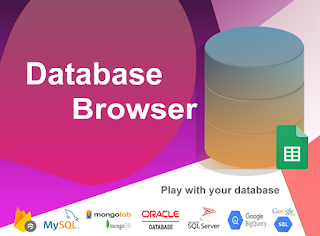
Google Cloud Datastore You can now connect Google Sheet with Datastore using Database Browser add-on and build a query from the wizard, execute query and present results directly into Google Sheet. Getting Datastore data into Google Sheet is NO more complicated. Users can now just follow the steps below Step 1 : Create a Datastore connection authorized with Google sign-in button. Step 2 : Provide project-id of the Datastore project (refer Google Cloud Console), test and save the connection. Step 3 : Build, Query and Present the results into Google Sheet as normally as you do with any other data sources. Check more documentation at how it works . Check out the current list of supported databases by Database Browser. ...
