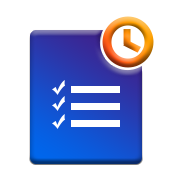It is 5 years of Jivrus Technologies
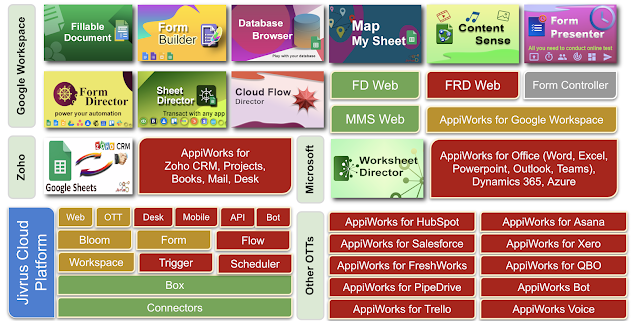
Five years !!! Looking back on the five years that we just crossed, we are happy to have built a self-sustaining SaaS cloud products company. With that, the company just starts to leap further into our vision of "awesome software products worldwide". It is time to make deep investments in Jirvus' own cloud platform and ecosystem to power enterprise-grade products. Market research and listening keenly from our product users have positioned us in a better place to think 'continuously lean' practices in the product life cycle. Our technology partnership with Google, Microsoft and Zoho, integration partnerships and sales partnership circle have been the strong supporting factors of our strength. Working our way through covid-19 , our team has learnt to adapt and trying to do the best possible things in the situation. Thank you, customers, partners, advisers, and staff for making the journey continue with changing gears. Thank You, Lord, for Your blessings and ...